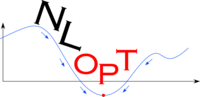NLopt Installation
From AbInitio
(diff) ←Older revision | Current revision | Newer revision→ (diff)
| NLopt |
| Download |
| Release notes |
| FAQ |
| NLopt manual |
| Introduction |
| Installation |
| Tutorial |
| Reference |
| Algorithms |
| License and Copyright |
The installation of NLopt is fairly standard and straightforward, at least on Unix-like systems (GNU/Linux is fine). It doesn't require any particular packages to be installed except for a C compiler, although you need to have w:GNU Octave and/or Matlab installed if you want to install the Octave and/or Matlab plugins, respectively.
In particular, NLopt uses the standard w:GNU Autoconf configure script, which means that you compile it via:
./configure make
in the nlopt directory. Then, you would switch to be the roInsert code hereot user, or use the sudo command, to install the NLopt libraries and header files via:
make install
By default, this installs the NLopt static library (libnlopt.a) in /usr/local/lib and the NLopt header file (nlopt.h) in /usr/local/include, as well manual pages and a few other files.
In the following, we describe a few details of this installation process, including how to change the installation location.
Changing the installation directory
You may wish to install NLopt in a directory other than /usr/local, especially if you do not have administrator access to your machine. You can do this using the --prefix argument to the configure script.
For example, suppose that you want to install into the install subdirectory of your home directory ($HOME). You would do:
./configure --prefix=$HOME/install make make install
This will create the directories $HOME/install/lib etcetera and install NLopt into them. However, now when you compile code using NLopt, you will need to tell the compiler where to find the NLopt header files (using -I) and libraries (using -L) with something like:
cc -I$HOME/install/include myprogram.c -L$HOME/install/lib -lnlopt -lm -o myprogram
Octave and Matlab plugins
When you compile NLopt using the above commands, it will automatically compile plugins for both Matlab and GNU Octave (a free Matlab clone) if the latter programs are installed.
In particular, for Matlab plugins to be installed, you need to have the Matlab mex compiler command in your Unix PATH. Some versions of Matlab also require that you compile NLopt as a shared library in order to produce a Matlab plugin; see below.
For the Octave plugins to be installed, you need to have the Octave mkoctfile program in your PATH. mkoctfile is Octave's equivalent of mex. If you are using a GNU/Linux system, and you installed Octave using one of the precompiled packages for your distribution, then you probably need to install a separate package to get mkoctfile. For example, on Debian you need to install the octave-headers package, and on Redhat you need the octave-devel package.
Shared libraries
By default, NLopt compiles as a static library. This means that each program you link to NLopt will make a separate copy of the library, which wastes a little disk space. The alternative is to compile NLopt as a shared library (also called a dynamic-link library). While more efficient in terms of disk space etcetera, shared libraries require a bit more care to install properly, which is why we don't install them by default.
Compiling NLopt as a shared library is easy. Just add --enable-shared to the configure flags, as in:
./configure --enable-shared
Then you run make and make install as usual.
However, at this point you need to tell the operating system where to find the shared library, so that the runtime linker works properly. There are at least two ways to do this. First, you can use the LD_LIBRARY_PATH environment variable. For example, if you installed into the /foo/bar directory, so that the library is in /foo/bar/lib, then you would do
export LD_LIBRARY_PATH=${LD_LIBRARY_PATH}:/foo/bar/lib
in the bash shell, or
setenv LD_LIBRARY_PATH ${LD_LIBRARY_PATH}:/foo/bar/lib
Alternatively, in GNU/Linux systems, you can add the library directory to the system-wide file /etc/ld.so.conf and then (as root) run /sbin/ldconfig.